How it Works
PassReps Overview
PassReps is a passing game teaching and reinforcement tool for coaches and players.
The core product provides a comprehensive set of offensive “building blocks” including Personnel Groups, Formations, Split Adjustments, Shifts and Motions, QB Alignments and Pass Protections.
PassReps also provides a base core of passing plays in a variety of Personnel Group and Formation combinations.
By unlocking the full Team version of PassReps, the Coach can change PassReps terminology to his own as well as creating new plays by either using an existing PassReps play as base or by creating a new play from scratch. As part of this process, the Coach can create his own pass routes.
The Coach can then save any existing play nor new Coach play in his Gameplan for a subset of plays that can be viewed by players for the next game. Coach can add coaching points to each Gameplan play.
The Coach can also modify the rosters – changing player numbers and uniform colors for his team and for the next opponent to get a realistic look in 3D.
The Pass Protection module allows the coach to view a number of Pass Protections vs. all built-in fronts and schemes. This mode also allows the coach to create new fronts and rush schemes that match the upcoming opponents tendencies, and save these – with coaching points – to allow players to view in 3D.
Team Accounts and Sign Up
When the Coach purchases a Team version of PassReps, he is prompted to enter a Team Id and Team Password. The Coach is then prompted to enter his User ID and his User Password. Once he has entered this information, he will not need to enter the Team ID again on THAT computer or device, but will always be required to enter User ID whenever he accesses the product.
It is the coach's responsibility to enter Uer ID’s for all other coaches and players he wishes to give access to his Team product. This can be done on initial launch or can be access via the main menu at any time (users can be removed from access this way).
Once the coach has entered additional coach and player User ID’s, he will inform those user of the team id and password, and the specific user id entered.
Additional coaches and players can then log in using the team id and password, and the user id assigned by the coach. They will then enter their own password. Again, once signed in the first time, they will only have to enter user id and user password to access the product on that specific device.
The Coach is then asked to select his key personnel groupings from the internal list. Again the selected list can be modified at any time. Once the coach has selected the initial list of personnel groups, internal plays that are coded with those personnel groups are added to the team playbook.
The coach at any time can remove any of those plays and add them back at a later time.
The option to allow the coach (and added assistant coaches) to add or remove other coaches or players from the access list is on the main menu (TEAM USER MANAGEMENT).
3D Controls
PassReps 3D Mode allows the coach to set the camera position in a wide variety of locations - even in "a player's helmet" - seeing the field through that player's eyes.

Coaches can use the View button to select the base camera position - such as behind the offense, behind the defense, blimp view or sideline view. Coaches can use this option to switch to a specific player view - whether offense or defense. If the coach selects this option, he can toggle through players using the Prev and Next buttons that appear.
Coaches can toggle from player uniform numbers to player position id's using the ID button.
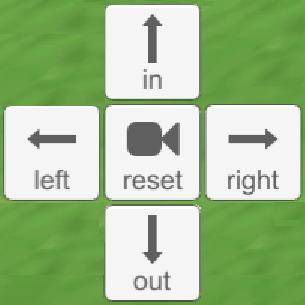
PassReps 3D Camera controls allow the coach to move the camera or to look left or right.

PassReps 3D Play controls - selecting play runs the play at normal speed. Selecting slow runs the play in slow motion.
The coach can use step to run the play step by step. Reset re-initializes the play at any point.
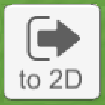
Coaches can return to 2D mode by selecting the => to 2D button.
Gameplans
A key feature of PassReps is the ability for a coach to create weekly Gameplans so assistant coaches and players can view specific plays against selected defensive schemes - in 3D. If the coach has set the Roster section for the next game and the next opponent (team colors and player numbers), players can preview the specific plays and opposing defensive schemes.
Gameplans are updated in the View Playbook section. The coach can select a specific play combination and then select a specific defensive scheme and then press the Add to Gameplan button to save the play. Once the coach has added plays to the Gameplan, he can view the Gameplan plays by pressing the Gameplan Plays button.
In the Gameplan plays section, the coach can remove plays from the Gameplan or add a coaching point specific to the Gameplan play combination for the players to view.
Pass Protection Features
The Pass Protection section an number of key features. The first allows the coach to teach adjustment to the selected protection scheme if the defense aligns in a "solid" front - if both the "A" gaps are covered.
An additional key feature which allows the coach to create new defensive front alignments and pass rush schemes which the team will face. Once created, PassReps will adjust pass protection responsibilities to block the most dangerous rushers.
Instructions are easy to follow but note that the rushers can be assigned to immediately rush a gap, to loop over another rusher or to delay the rush.
Created fronts and rush schemes can be saved for the players to view in 3D.
